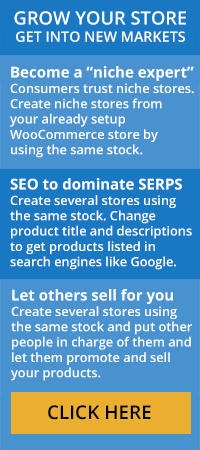Product add-ons for WooCommerce give you the means to add options to your individual products using several different types of fields (Here is our addon for another product add-on plugin that works just the same). For example, you could add things like checkboxes, drop-down menus, custom text, and even radio buttons if they boost your sales potential. The most popular of these, known as Product Add-Ons, also integrates with WooCommerce Subscriptions to give you the ability to provide buyers with additional price options.
Installing Product Add-Ons
WooCommerce add-ons for products are quite easy to install. From your WooCommerce dashboard, simply download the extension. Then, go to Plugins, then Add New, then Upload. This will open your file explorer, where you will choose the ZIP file you just downloaded through your dashboard. Click “Install Now” and then “Activate” to start using Product Add-Ons.
At this point, you can choose to create additional add-ons at the product level simply by editing a product through your dashboard. Otherwise, if you want to create a global add-on for every product in your shop, just choose Products and then Global Add-Ons.
More about Product-Level Add-Ons
Per-product add-ons will show you which products have add-ons, and which do not. If you want to add a product-level add-on, simply edit that product. Then, you will see it in the product data panel under the “Add-ons” tab. Remember that while you can apply add-ons to variable products, they are only defined at the product level. As an example, if you sell cupcakes, you can have an add-on for a product that has different flavor options. However, you cannot have specific add-ons for each individual flavor.
More About Global Add-Ons
Global add-ons make it easy for you to add additional fields to every single product in your store or only to certain categories. To do this, just go to Products, then Global Add-ons, and you will see all the add-ons you have added globally within your shop. If you would like to add a new one, just click the button that says “Add Global Add-on” to bring up a new screen. Here, you will enter a name for your add-on (only for your reference), its priority, the products it will apply to, and the exact add-ons you want to apply to those products.
As far as priority is concerned, you can choose which type of add-on takes precedence over others. Remember that per-product add-ons take the highest priority of 10, which means if you have a global add-on and a product-level add-on applied to the same product, the product-level add-on will be the one your visitors see. You can alter this priority so that a global add-on takes precedence over a single product-level add-on if you so choose.
Add-On Options
WooCommerce add-ons for products come in several unique types and styles that can benefit your shop. These include all of the following:
Custom Input (for Text) – You will see five different types of custom inputs here, and these will allow your visitors to enter text. You can choose whether to allow just letters, just numbers, alphanumeric, any text at all, or just an email address.
Checkbox – This creates a checkbox that your visitors can tick or untick to identify whether or not they want certain options, such as gift wrapping or monograms.
Radio Buttons – These allow radio buttons from which your visitors can choose, and this is helpful for allowing visitors to make selections between sizes, colors, flavors, etc.
Select Box – You might also choose to create a dropdown menu that gives users the opportunity to select the options they prefer.
Custom Input (for Text Area) – This is an option that gives your visitors the opportunity to create multiple lines of text, which is helpful if you want to give your visitors the opportunity to give you special instructions.
File Upload – With this add-on, your visitors can choose to upload a file, such as an image. If your business involves creating products with your visitors’ chosen images, this can be incredibly helpful.
Additional Custom Price Input – With this, users can enter an additional numerical value that is higher than the item’s price. This is handy if you want to give your visitors the opportunity to make donations.
Additional Price Multiplier – Finally, this field shows a spinner rather than a custom price input. With it, users can select a denomination of money, a quantity, or something similar.
WooCommerce add-ons for products are helpful in many different ways. The specific Product Add-Ons extension is especially helpful when it comes to customizing your shop in such a way that your visitors get to choose sizes, colors, flavors, and more without having to go through the trouble of sending you an email. It creates a more professional shop and one that people will certainly want to buy from again.