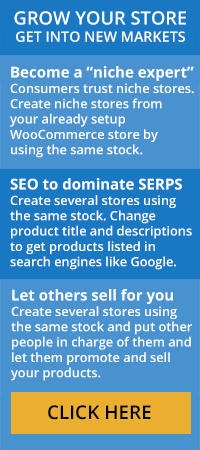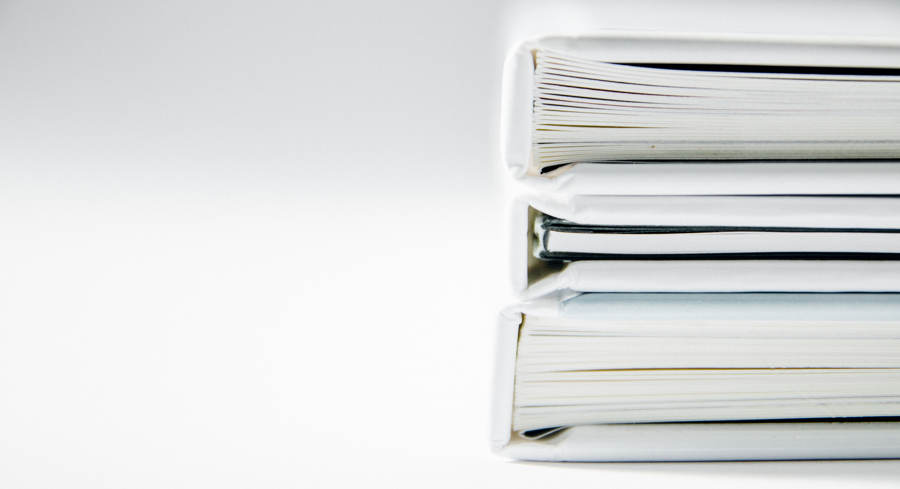
As winter slowly fades away and the first breath of spring awakens the world, the changing seasons mean one thing: tax time. Whether selling digital products or physical goods, these 7 WooCommerce tax tips are designed to streamline and safeguard your accounting process.
Leverage WooCommerce’s Built-In Tax System
Unless you’re well-versed in online sales tax protocols, manually determining appropriate tax rates is a nightmare. The built-in tax system, located within your WooCommerce dashboard, automates this essential accounting process. Locate this option by going to your WooCommerce Dashboard > Settings > Tax. Be sure to enable this option by clicking “Enable taxes and tax calculations” found in the General tab.
Configure Tax Pricing Options and Calculation Method
From within the Tax settings page, choose the pricing options that work best for your accounting methodology. The first option, exclusive of tax, means the displayed base price for a product does not include tax. On the other hand, inclusive of tax means the base price includes tax in the displayed base price.
Tired of trying to determine precise tax rates for customers who live in various locations? Simplify this process by selecting a tax rate calculation from either the customer shipping address or billing address. Remember, only selecting Store Base Address as the tax calculation setting only charges tax based on your location, not the location of customers.
Review WooCommerce Tax Reports Quarterly
As untold WooCommerce sellers have already experienced, waiting until the last minute to review tax reports is a recipe for disaster. While dealing with federal, state and local taxes for selling online can be complex, failure to regularly review tax reports can be a costly mistake. Take advantage of the built-in WooCommerce tax reporting system.
Accessing your report is fairly straightforward. From the Reports tab click on Taxes > Taxes by Data > Year. From here, verify the monthly tax amounts. If you’ve created multiple tax codes based on customer locations, uncover these totals by clicking “Taxes by Code.” Export these reports to CSV spreadsheets for your records.
Determine State Sales Tax Nexus Status
The last thing your business needs is being hit by a massive state sales tax bill. To avoid this situation, investigate sales tax nexus status for your home state. Essentially, this refers to any business as having a significant presence in a state. This means being liable for sales tax in a state your store sells products to, not necessarily the state your business is based in.
Use a Sales Tax Management Plugin
The open-sourced architecture of WooCommerce offers a myriad of plugins capable of doing everything from in-depth inventory tracking to complete sales tax management. Rather than diving into the complicated realm of sales tax yourself, leverage the power of a plugin.
While there’s a wide variety of WooCommerce sales tax plugins, chose a solution capable of automatically updating state-specific tax rates based on your home state and nexus states. Along with accurate tax rate adjustments, confirm the plugin offers in-depth reporting options. This feature is extremely helpful when tax season comes around.
Consider Periodic Sales Tax Filing in Nexus States
Waiting till the official tax due date may be tradition for personal income taxes, but is often overwhelming for small businesses. This is especially true for WooCommerce stores who sell in nexus states. By filing state-level taxes on a semi-regular basis, you reduce the likelihood of encountering rate issues and underpayment claims. Filing frequency varies based on your situation, but may successful WooCommerce businesses file on a quarterly basis.
Obtain State Sales Tax Permit
Just when you thought the topic of sales tax couldn’t become more complex, sales tax permits pop into your life. Not only are online businesses required to obtain a sales tax permit for their home state, but permits are required for each state where you collect taxes. In fact, it’s illegal in most states to collect sales tax without a permit.
Once you’ve determined the states that require sales tax collection based on tax nexus statutes, contact the State’s Department of Revenue. While every state features varying requirements, the process typically involves submitting a tax EIN, completing the registration application and paying a permit fee. Only after approved can you begin collecting sales tax from customers who reside in that state.
As you can see, dealing with sales tax from WooCommerce transactions is a somewhat complex and multi-tiered situation. However, by following this tips and leveraging the financial know-how of third party plugins, this confusing state of affairs can be as straightforward as checking your email.