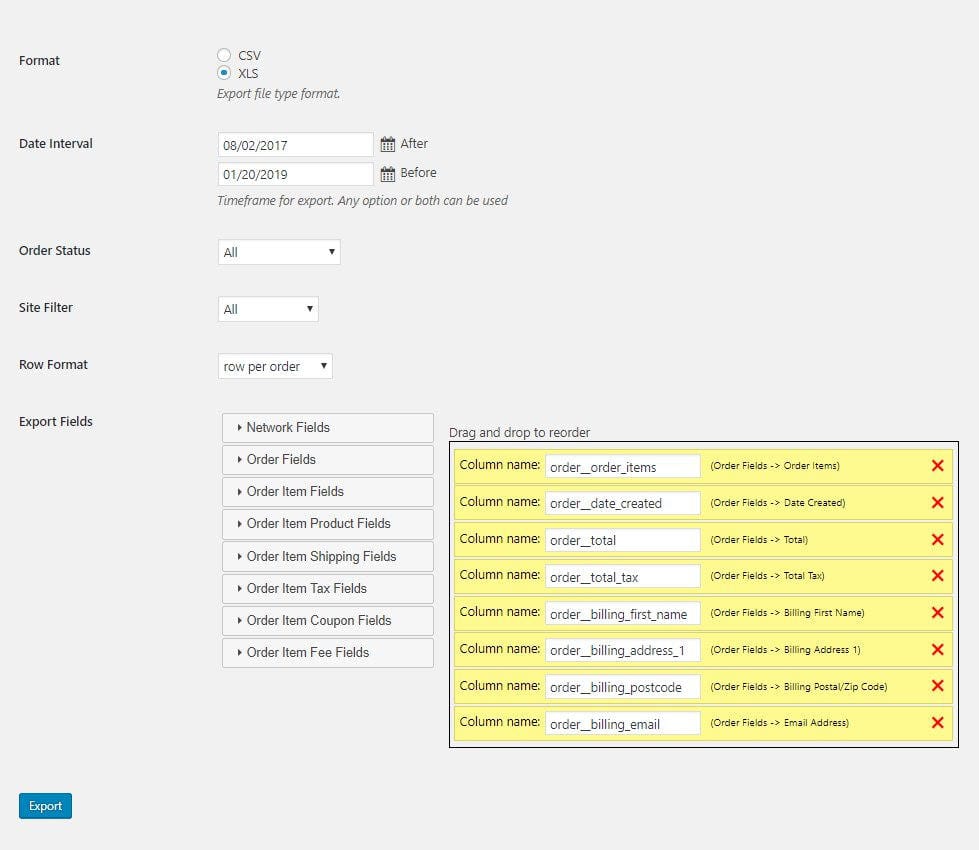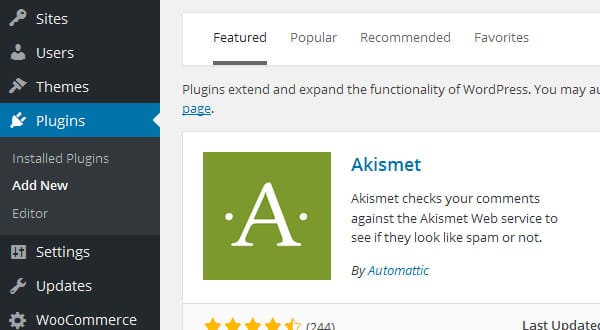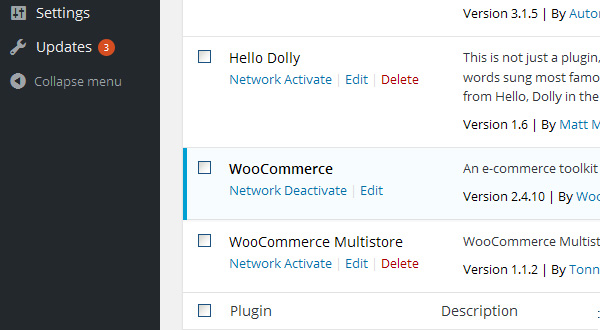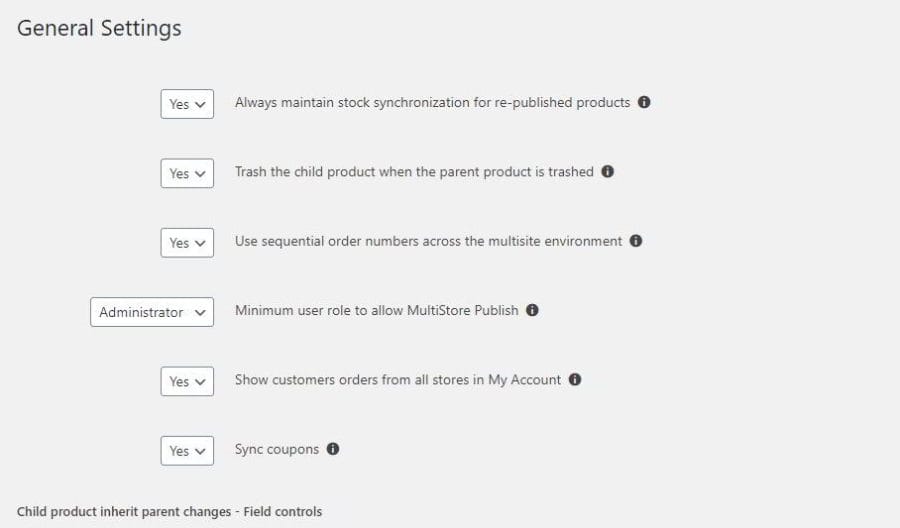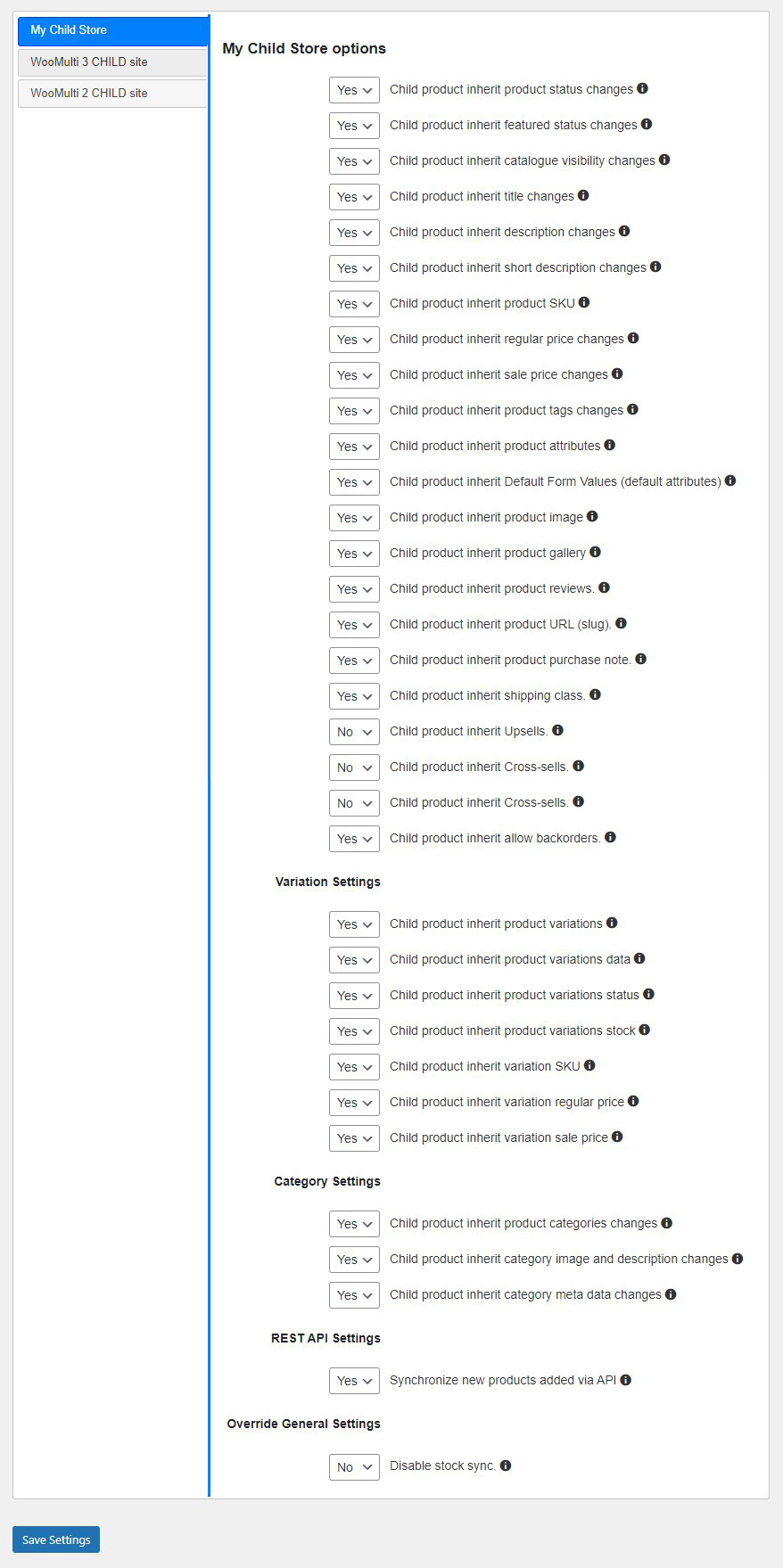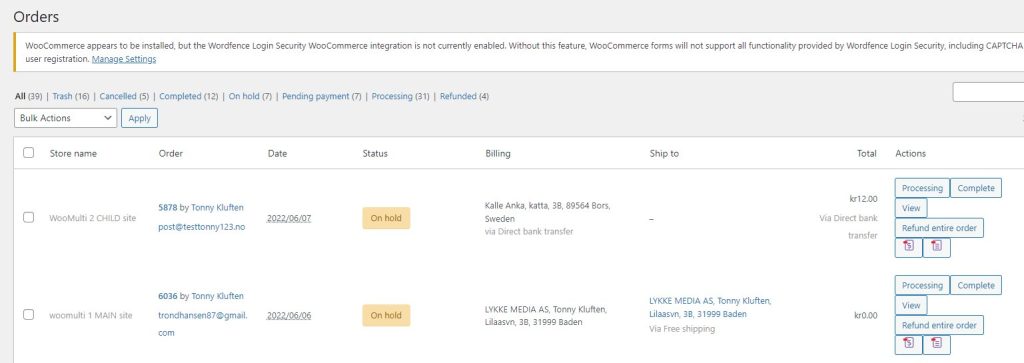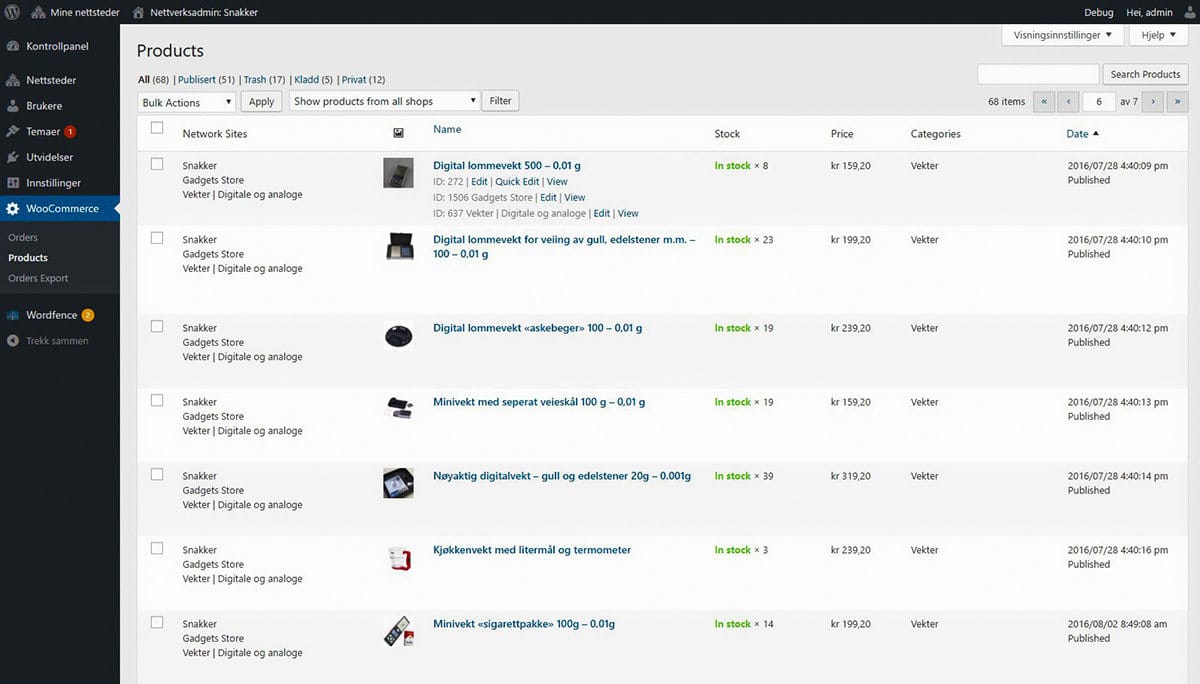WooCommerce Multistore Documentation for MULTISITE
The documentation on this page is for WordPress multisite only. If you are running stand-alone WordPress sites, please check our documentation for stand-alone sites.
If you aren’t sure which version you have you can safely assume that you have separate WordPress installations. If you are curious what the difference is, check out our FAQ.
If you have any questions after reading through this page, please feel free to open a ticket.
1) Plugin Pre-requirements – Top↑
Before you can install the plugin, you must have at least one active WooCommerce store. It is fine if you have more than one, but you need one at a minimum before you begin.
For WordPress multisite users, make sure the WooCommerce network is active.
Only a single license is required for the plugin to work for shops on one network.
2) Plugin Install – Automatic Installation – Top↑
The plugin can be installed just like other plugins. Complete the following steps to complete the process.
- Log in to your WordPress site admin.
- Go to Plugins –> Add New
- Choose Upload (near the top of the page).
- Click browse and select the zip file for WooMultistore.
- Click Install Now.
- Choose Activate Plugin once the message appears saying the install is complete.
3) Plugin Install – Manual Plugin Installation – Top↑
You can also manually install the plugin if any of the following applies to your situation:
- You wish to control the placement and process of installing a WordPress Plugin.
- Your server does not permit automatic installation of a WordPress Plugin.
- The WordPress Plugin is not in the official WordPress Plugin Directory.
Use the following steps if you need to manually install the plugin.
- Download the archive to your computer.
- Extract the Plugin files and folders to your desktop. You can download them elsewhere, but the desktop is recommended.
- Using your FTP program, upload the Plugin folder to the wp-content/plugins directory in your WordPress online instance.
Go to Network Dashboard, access the Plugins page, then locate the uploaded WooCommerce Multistore in the list.
5. Click Network Activate Plugin to enable the code.
4) Basic Description – Top↑
The plugin makes it easy to manage and publish products across several WordPress WooCommerce stores using sub-domains, sub-directories, or different domains. The stock management is present by default, but global stock management can also be turned off. Here are a few of the plugin’s main features:
- Any product can be replicated across the network, making it available on any or all of your stores. This ensures the information is consistent across your different stores. You can replicate single products or replicate products in bulk.
- A unique product stock management makes it easier to conduct inventory evaluations.
- Product management is available on the main product and site. You can also update or adjust product data on other sites. Decide if you want the replicated product to be synced to update with the main product.
- You get a main WooCommerce Orders page that displays all orders from all stores.
- All product meta-data can be exported to other stores, including content imagery, galleries, and featured thumbnails.
- Sync any WooCommerce product type.
5) Network Administration Page – Top↑
On the settings page of the main site, you can select stock to be synced across all shops. If you decide to select No for this setting, you will still be able to sync single products at the single product view.
- Determine if sequential order numbers will be applied across all shops.
- You can set your custom taxonomies and custom metadata to sync between stores.
- Determine theminimum user role to be able to distribute products to other shops. There may be times when you don’t want shop owners to be able to distribute to other shops.
- For each store you can chose what you want to sync, including Statuses, Catalog visibility, Product title, Description, Short description, Prices, SKU, Tags, Attributes, Default Form Values (default attributes), Product image and image gallery, Reviews, URL (product slug), Product purchase note, Shipping class, Backorders, Upsells, Cross-sells, Categories, Category images, Category descriptions, Category metadata, API sync, Stock sync on/off, Variations, Variations data, Variations status, Variations stock, Variation SKU, Variation prices.
See the image below for sync options.
6) Network Dashboard WooCommerce Orders – Top↑
Orders are created in each store when a customer completes the checkout process. From here, purchases can be handled by a shop owner. The plugin also provides a unique interface through which all stores’ orders can be viewed, managed, and processed by the network super admin.
The interface is available within the WordPress Network Dashboard, at WooMultistore. This uses the same style as a default WooCommerce Orders area.
7) Network Dashboard WooCommerce Products – Top↑
From the Main Products page, products can be published to any shop. This provides a single place to easily manage products from all network shops. Additional information is displayed to simplify the identification things like the product type and the MultiStore status.
The interface is available within the WordPress Network Dashboard at Multistore. This uses the same style and functionality as the default WooCommerce products area, including things like actions and filters. The plugin also includes the option to use the Shop Products filter to display only products from a certain shop.
8) Product Network Publish – Top↑
The product network publish functionality is incredibly simple using this plugin. Any product can be published to any other store. The product edit page includes several important functions;
- MultiStore tab
- Other stores connected to the network
- Details other sites where the product has been published
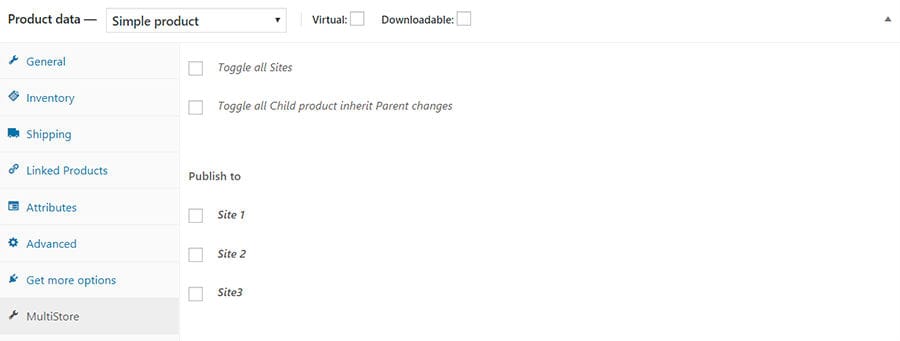
Any network published products are maintained through the original products, changes for things like the descriptions, prices, images, and shipping classes are automatically applied to already published data.
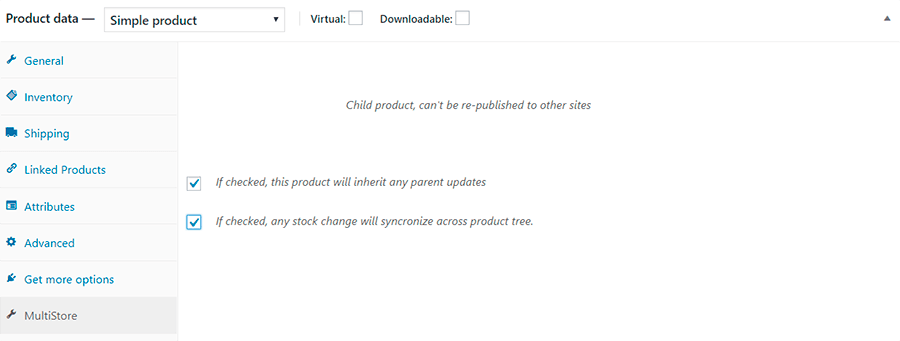
Unchecking the above checkbox allows changes on the product to be preserved after any network updates. You can do this from the main network product page by unchecking the store where the data was pushed.
The following are some of the functions you can set from this page.
- The Unique Stock function is an improvement for network published products, which ensures that the fields stay the same on any store, depending on where the order was placed.
- This is available for stores that use the Enable Stock Management
- Sync Stock can be applied individually depending on how you’ve setup each store.
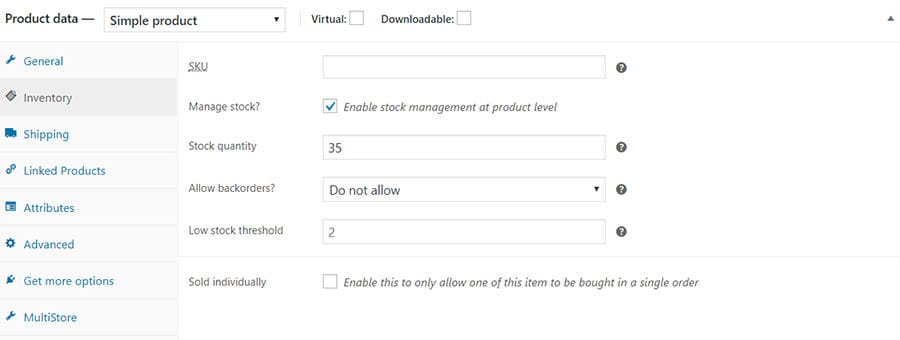
The plugin maintains the following functions:
- Maintains product categories
- Tags synchronization
- Custom taxonomies
- Shipping classes
- Attributes
- Variations
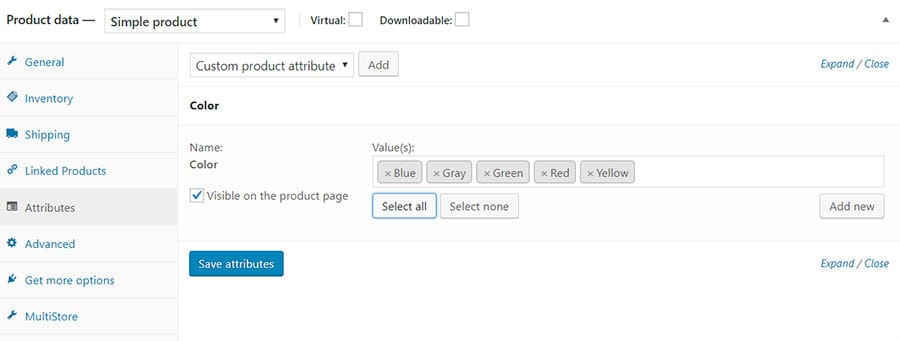
9) Order Export – Top↑
The Order Export feature lets you export orders then download those exported order files. The plugin offers a fully configurable export function, letting you choose what you want the export to include:
- File format
- Order dates
- Order status (including any custom order status)
- Site filter (select all the shops or only the required shops)
- Row format (row per order or row per product).
- Select export fields (select desired fields and sort them by dragging and dropping before export)